Filling your phone with classroom pictures and get the dreaded pop up that you have no space?? Delete no more!
Now that most of you are home for the summer, I’ve got an organizing tip for you!
Raise your hand if you take tons of pictures at school?
I know I do! I take pictures to help me remember anchor charts, my kids in-action to share with parents, memories of special days or cute moments from my kids, and OF COURSE for my blog. And I just BET you've got many still sitting there.
Maybe you aren’t a picture hoarder like I am, but it is rough trying to get these precious pictures you want to keep from your IPhone or IPad to your computer. I’ve messaged them to myself. I’ve emailed them to myself. Every way I have tried is so time consuming that I end up NOT doing anything with most of them. They just sit there.
Until this happened.
Once you click the folder you need on your IPhone/IPad, you will get to this screen.
Remember when I mentioned downloading your pictures in groups? I will click on several that "belong together" and download them. Then do another "group", etc. Once I've done that...I rename each group at once. So if they are SCHOOL related, I put them in that folder. If they are BLOG related, PERSONAL, etc....I put them where it makes the most sense like you see below.
This made things more serious and the need for a SERIOUS search for how to rectify this issue!
Solution Found:
This app is amazingly simple, quick and FREE!! Well, free if you want to transfer within the first 50 pictures. But it makes more sense to download them in sections ANYWAY! You'll see why in a bit
Next, just click on the picture you want, click download, and they will be sent in a Zip File to your computer.
I like to immediately rename the file, because it ALWAYS names the file "Camera Roll." Pretty easy to get them confused if you do this a bunch!
Now...all you need to do is decide where you want to store them on your computer!Remember when I mentioned downloading your pictures in groups? I will click on several that "belong together" and download them. Then do another "group", etc. Once I've done that...I rename each group at once. So if they are SCHOOL related, I put them in that folder. If they are BLOG related, PERSONAL, etc....I put them where it makes the most sense like you see below.
Okay...now who's going to take pictures the first day of school now??? I am now that I have an efficient way to get them OFF my phone!!! I can FINALLY do one of those "3rd Day of 3rd Grade" cutesy frames! Yay!
Happy picture hoarding! Hee hee!














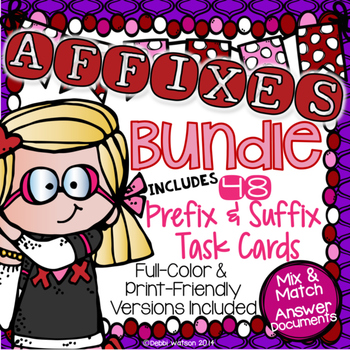
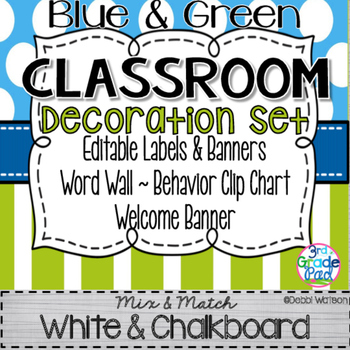
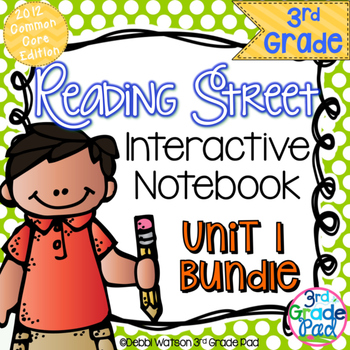
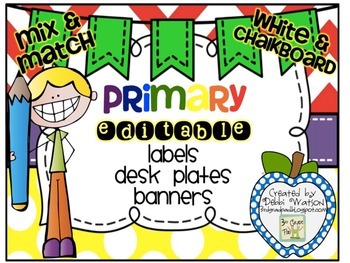
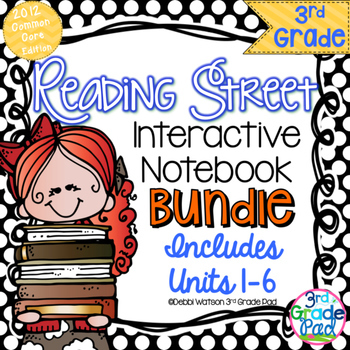



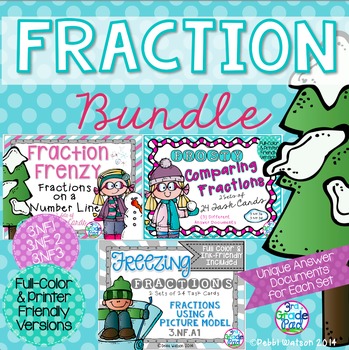




No comments